Goals
Upon successful completion of this lab, you should be able to understand and write programs that define and use simple Python classes.
Setup and Practice
Setup
- If your lab machine was not started in MacOS when you went to use it, reboot it to MacOS.
- Follow these procedures to mount your blue home-directory on the local machine and create a PyCharm project (call it Lab12). You will use PyCharm in the next part, but, it is important that you set up your project now so that if you run into any issue, we can resolve them quickly.
- Right-click or control-click to download these 2 files and place them into the directory for this lab:
Part A: Classes and objects
In this part of the lab, you will explore and then modify a new class, theRectangle class.
Instructions
Enter the following code into the online Python 3 tutor:
class Rectangle: def __init__(self, L, W): self.set_length(L) self.set_width(W) def set_width(self, W): self.width = W def set_length(self, L): self.length = L def get_width(self): return self.width def get_length(self): return self.length def get_area(self): return self.get_length() * self.get_width() # STOP HERE # This code uses the Rectangle class r1 = Rectangle(1, 2) # Statement 1 r2 = Rectangle(5, 6) # Statement 2 a1 = r1.get_area() # Statement 3 a2 = r2.get_area() # Statement 4- Step through the code, stopping at the labeled comment (when the red arrow gets to
line 23). Notice how the code above the
comment sets up the definition of the
Rectangleclass and its methods. Answer Question 1 in your writeup. - Step through the complete execution of Statement 1, stopping when the red arrow gets to line 24. Notice that the stacks on the right-hand side of the screen grow downward, so that the current function call and the newly created objects are always at the bottom.
- Answer Question 2 in your writeup.
- Step through the complete execution of Statement 2, and answer Question 3 in your writeup.
- Step through the complete execution of Statements 3 and 4, and answer Question 4 in your writeup
- Modify the definition of the
Rectangleclass to add aget_perimetermethod. This method should return the perimeter of the rectangle. Then add a statement to the end of the program to test your new method. - Demo. Demo your new method to an instructor. As part of the demo, you will be asked to step through the entire program and answer questions about how it works.
- Continue to Part B.
Part B: Define Student class
In this part of lab, you will explore and modify a new class, the Student class.
Instructions
Create and open a new Python source code file named lab12b.py:
""" Program: Lab 12 Author: Your name Description: This program will eventually read in a list of students and grades from a text file, calculate the students' averages, and print the list of students. """ class Student: '''A class that holds the data for an individual student.''' def __init__(self, name, scores): '''Inits the Student class. Args: name (str): The name of the student. scores (list): The scores for the student. ''' self.name = '' self.scores = [] def get_average(self): '''Returns the average grade.''' pass def print(self): '''Prints the student info in the following format: name (12 characters), grades (separated by tabs), average (formatted to 5 decimal places). ''' # Right now, just prints the student name padded out to 12 characters string_to_print = self.name.ljust(12) print(string_to_print) def main(): '''A simple program to test our Student class.''' # Try to create and print a student with grades of 8, 9, and 10 test_student = Student('Test', [8, 9, 10]) test_student.print() main()- Read over the program and run it in the the online Python 3 tutor. Pay attention to how the
test_studentvariable is stored. Then answer Question 5 in your writeup. Right now,
__init__is initializing theself.nameinstance variable to the empty string. That means that when we call theprintmethod, we will print an empty string.Modify
initso that it setsself.nameto the name that was passed to it. When you rerun or re-visualize your program, you should see the following output:Test
Now that the student's name is being printed correctly, let's try to print the student's scores. Add the following lines to the
printmethod, just before theprint(string_to_print):# Convert list of integers to strings for printing purposes # There are shorter ways to do this, but this is the clearest. for score in self.scores: string_to_print += '\t' + str(score)This will add the list of scores to the string. The scores will be separated by tabs.Run your program again. You should still only see
Test
Answer Question 6 in your writeup.In the
__init__function, modify the line that initializesself.scoresso thatself.scoresuses the value that was passed to it. Rerun your program. Now you should see:Test 8 9 10
Finally, you should print the average. Add the following line to the
printmethod, just before theprint(string_to_print):string_to_print += '\t' + str(self.get_average())
When you run your program, you should see:
Test 8 9 10 None
- You need to actually define the method
get_averagefor your program to print a value other thanNone. This method should do the following:- If
self.scoresis empty, returnNone(instead of, say, crashing). - Otherwise, return the average of the values in
self.scores, rounded to 5 decimal places.
- If
Now, when you run your program, you should see the output below:
Test 8 9 10 9.0
- Experiment with the contents of
mainto be sure that your program works for different student names and scores. - Save this code (lab12b.py). We may refer back to it in Lab 13.
- Continue to Part C.
Part C: Write client code for Student
In this part, we will write code that makes use of the Student class. We call this client code because it is using the class, like a customer or a client of the class.
Instructions
- Make a new copy of your lab12b.py file, and name it lab12c.py.
Replace your current version of
mainwith the following:def main(): studentlines = readfile("students.txt")- Implement the function called
readfilethat reads the lines of the specified file into a list (one element per line). Feel free to borrow this code from previous labs.Note: make this a normal function, not a method of the
Studentclass! The list
studentlinesnow has each line of the file as a single string. For example,studentlines[0]will be the stringLinus 25 12 21 30 29
However, we need to separate that into a name and a list of integer scores.- Add the following lines of code to the end of
main. The next steps will go into more detail about each item.# Loop over the list of lines from the file and # break each line down into a name and scores for line in studentlines: # TODO 1. # Split line into a list. If list is empty, break out of the loop. # TODO 2. # The first item in the list is the student's name # TODO 3. # Convert the remaining items in the list into integers # TODO 4. # Create a new Student variable with that name and scores # TODO 5. # Call the Student print method to print that student's information - For TODO 1, split
lineinto a list of strings. Save that list as a variable. Break out of the loop if the list is empty (you can use the keywordbreakon a line by itself to do this). - For TODO 2, save the first item in your list into a new variable called
name. - For TODO 3, create a new list for the scores. Then, convert the remaining items into integers and append them to the new list. You may assume that they will be valid integers.
- For TODO 4, create a new
Studentvariable with that name and those scores. Hint: review Part B of the lab if you need a reminder of how to do this. - Finally, for TODO 5, call the
printmethod to print that student's information. Hint: review Part B of the lab if you need a reminder of how to do this. When you run your code, you should see all of the students from the students.txt file, their scores, and their averages:
Linus 25 12 21 30 29 23.4 Charlie 12 13 4 9.66667 Lucy 30 29 30 29.66667 Patty 13 14 15 12 13.5 Schroeder 28 21 24.5 Snoopy 21 21 21 21.0 Pigpen 15 15.0 Marcie 30 28 30 29.33333 Frieda 15 23 16 18.0 Spike 10 8 10 9.33333 Pooh 8 9 10 9.0 Piglet 24 23 28 25.0 Christopher 28 29 30 29.0 Owl 30 30 30 30.0 Rabbit 29 29 29 29.0 Eeyore 12 12 12 12.0 Kanga 30 29 30 29.66667 Roo 2 1 3 2.0 Tigger 0 0 0 0 0 30 5.0 Heffalump 21 22 23 22.0
Add code to your
mainfunction to compute and print the overall average of all the students (that is, the average of all of their averages), rounded to 5 decimal places.You should re-use the
get_averagemethod to get each student's average, rather than recomputing it insidemain. Your final output should look like this:Linus 25 12 21 30 29 23.4 Charlie 12 13 4 9.66667 Lucy 30 29 30 29.66667 Patty 13 14 15 12 13.5 Schroeder 28 21 24.5 Snoopy 21 21 21 21.0 Pigpen 15 15.0 Marcie 30 28 30 29.33333 Frieda 15 23 16 18.0 Spike 10 8 10 9.33333 Pooh 8 9 10 9.0 Piglet 24 23 28 25.0 Christopher 28 29 30 29.0 Owl 30 30 30 30.0 Rabbit 29 29 29 29.0 Eeyore 12 12 12 12.0 Kanga 30 29 30 29.66667 Roo 2 1 3 2.0 Tigger 0 0 0 0 0 30 5.0 Heffalump 21 22 23 22.0 Overall average: 19.30333
- Demo. Call an instructor over to demo your code.
- Continue to the next part to submit your program.
Assignment Submission
Instructions
- Answer the last question (#7) in your Moodle writeup. Review your answers, and then click the "Next" button at the bottom of the quiz. Once you do that, you should see a "Summary of Attempt" screen.
- Click the "Submit all and finish" button.
Warning: You must hit "Submit all and finish" so that your writeup can be graded! It is not submitted until you do this.
Once you have submitted your quiz, you should see something similar to this at the top of your Moodle window. The important part is that the State shows up as Finished.
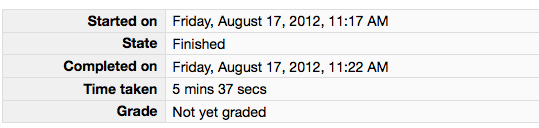
Please leave this tab open in your browser. - Click on the "Lab 12 code" link in Moodle and open in a new tab. Follow the instructions to upload your source code (lab12c.py) for Lab12. You could either browse for your code or, using a finder window, drag and drop your lab12c.py from your cs115/Lab12 folder to Moodle. You should subsequently see a dialog box which indicates 'Submission Status' as 'Submitted for grading'. Leave this tab open in your browser.
- With these confirmation pages open in your browser, you may call an instructor over to verify that you have completed every part of the lab. Otherwise, you are done!