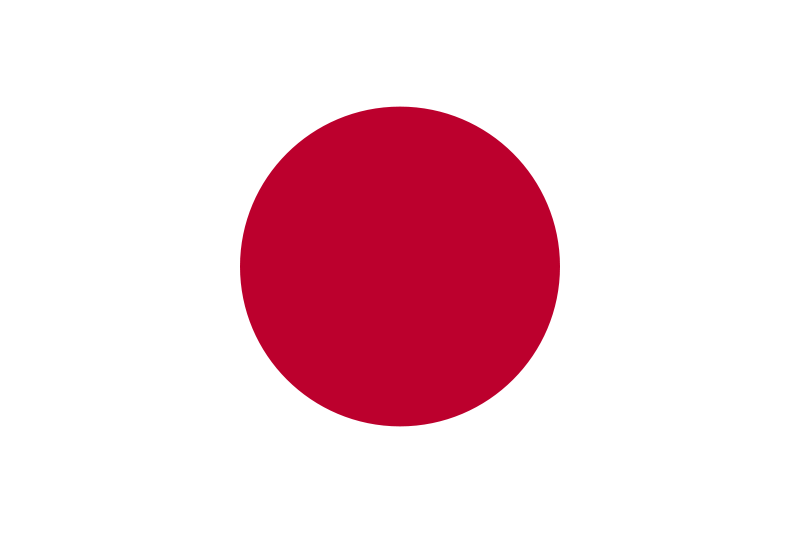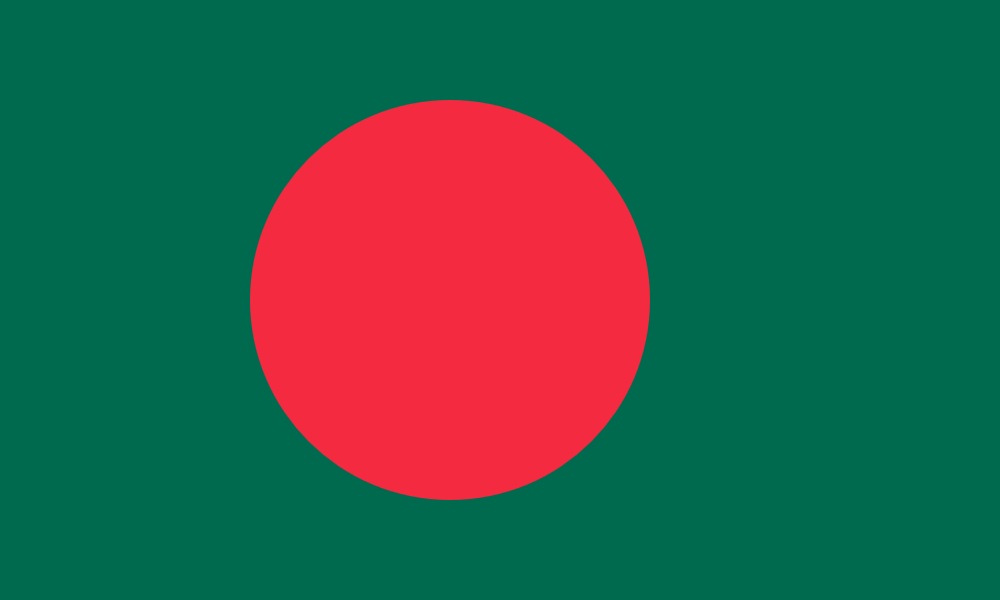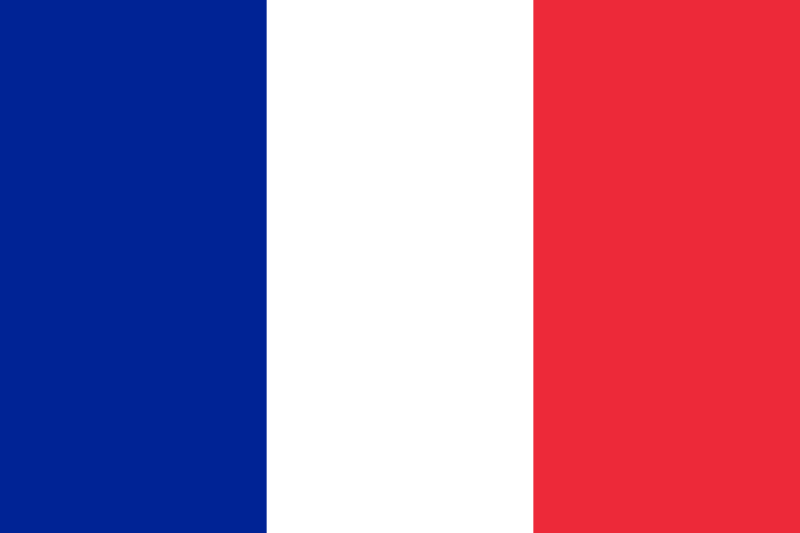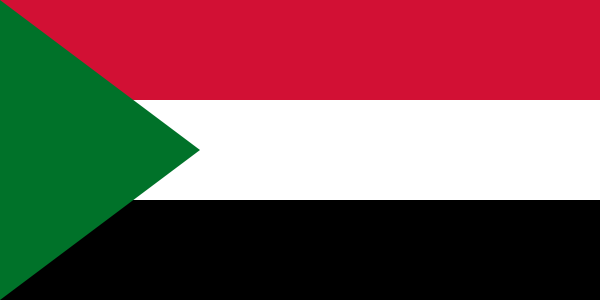Insert the following code at the top of your program, just below the import statement. The def lines should be against the left margin, just like with the other two flag functions.
def draw_stripe(window, top_left, bottom_right, color):
'''
Draws a rectangle in the window
Parameters:
- window: the window to draw in
- top_left: the coordinates of the top left corner (as a Point)
- bottom_right: the coordinates of the bottom right corner (as a Point)
- color: the color to make the rectangle (as a string)
Returns: nothing
'''
stripe = Rectangle(top_left, bottom_right)
stripe.setFill(color)
stripe.setOutline(color)
stripe.draw(window)
def draw_france_flag(flag_width):
'''
Draws a French flag in the graphics window.
Parameter: the width of the window
Returns: nothing
'''
flag_height = 2 / 3 * flag_width
stripe_colors = ['DarkBlue', 'white', 'red']
stripe_width = flag_width / len(stripe_colors)
# Open a new graphics window with the title 'French flag', the
# width provided by the user, and the calculated height
window = GraphWin('French flag', flag_width, flag_height)
# Draw the blue stripe
# The top left of the stripe is the top left of the window
blue_stripe_top_left = Point(0 * stripe_width, 0)
# The bottom right of the stripe is 1/3 of the way across
# the flag, and all the way to the bottom.
blue_stripe_bottom_right = Point(stripe_width, flag_height)
draw_stripe(window, blue_stripe_top_left, blue_stripe_bottom_right, stripe_colors[0])
######### Write similar code for the white and red stripes.
# Close?
input('Press ENTER to close the flag window.')
window.close()