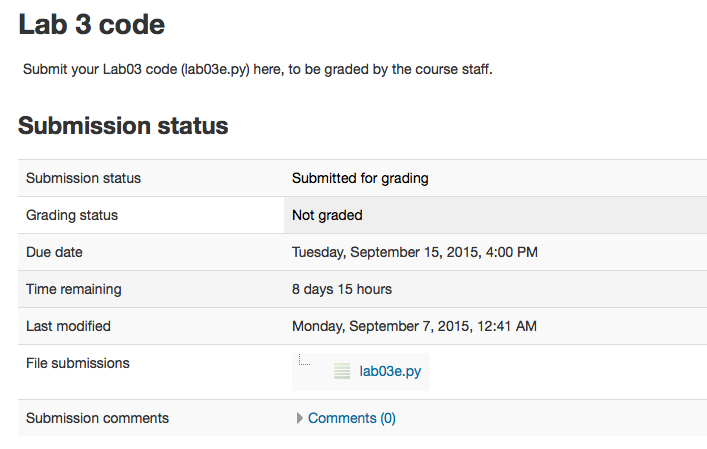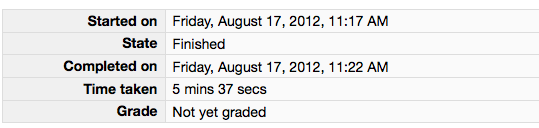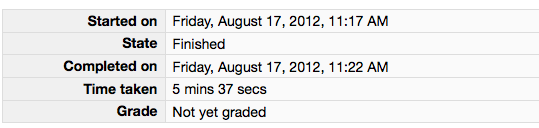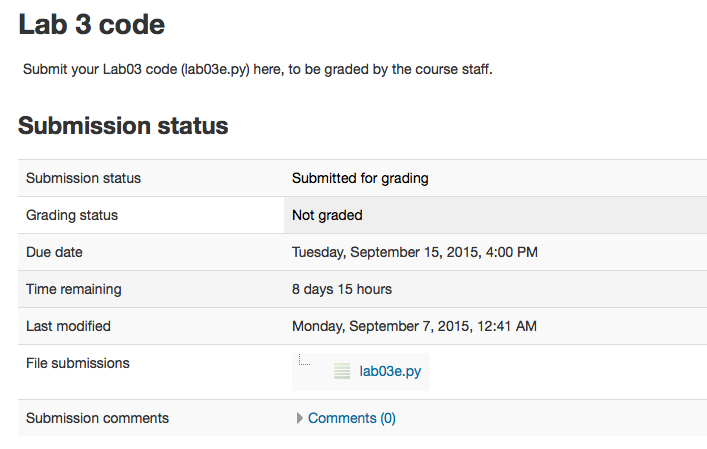CS 115 Lab 3, Part F: Submit the assignment
[Back to lab instructions]
Instructions
- Answer the last question in your Moodle writeup. Review your answers, and then click the "Next" button at the bottom of the quiz.
Once you do that, you should see a "Summary of Attempt" screen.
- Click the "Submit all and finish" button. You MUST hit "Submit all and finish" so that your
writeup can be graded! It is not submitted until you do this. Once you have submitted your quiz, you should see
something similar to this at the top of your Moodle window. The important part is that the State shows up as Finished.
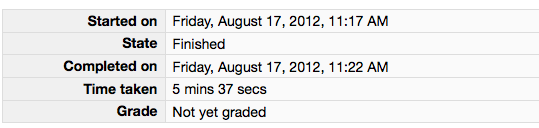
Please leave this tab open in your browser.
- Click on the "Lab 3 code" link in Moodle and open in a new tab. Follow the instructions to upload your source code (lab03e.py) for Lab03. You could either browse for your code or, using a finder window, drag and drop your lab03e.py from cs115/Lab03 folder on blue to Moodle. You should subsequently see a dialog box which indicates 'Submission Status' as 'Submitted for grading'. Leave this tab open in you browser.